
With this AFO you can generate summaries of the purchase orders that have been input. These can be compiled in four ways, namely by budget, supplier, requester or destination. You can select the summary of your choice in the menu screen that is displayed when you select this AFO. The options available are discussed in more detail below. The procedure to be followed for all four summaries is virtually identical so we will only give step by step instructions on how to create a summary by supplier, but pointing out any differences in the other types of summary.
Note
Only non-archived purchase orders will be displayed.
After choosing this AFO a menu will be displayed:

The menu options are described in the next sections.
An input screen will be displayed when you select this menu option.
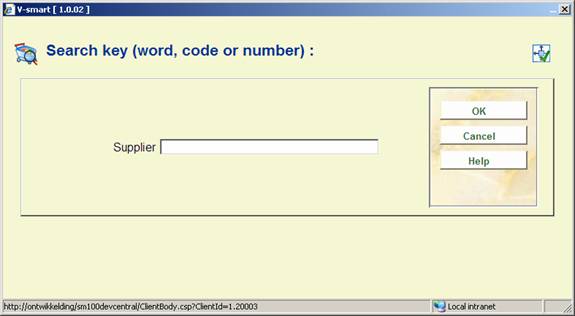
Input the name or partial name of the supplier here. A survey screen with a list of suppliers (that comply with the specified criterion) will be displayed. If you have defined a supplier code you can enter it here. Alternatively you can enter the internal number of a supplier if you know it. In both of these cases a survey screen for that supplier will be displayed immediately. (The procedure is the same for generating a summary by budget, destination code or requester.)

- Select the supplier and click on this option. A summary screen will be displayed with the details of that supplier. Use the screen option to go to the summary screen of all the purchase orders on order from that supplier.
: Select the supplier and click on this option .You are immediately taken to a summary screen with all the purchase orders on order from that supplier. If there are no orders for a supplier, a message will appear: “no orders registerd !“.
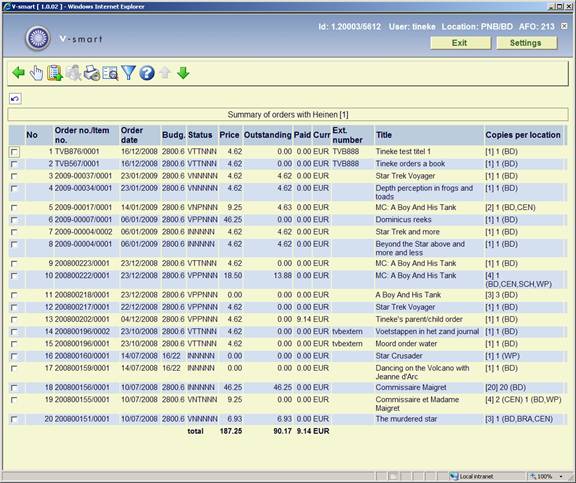
No: a line number;
Order no./item no.: the order number - an ‘!' (exclamation mark) after this number means that this purchase order has been locked;
Order date: the order date;
Budg.: the budget(s);
Status: the order status;
Price: the total budget commitment amount (V price);
Outstanding: the outstanding amount for this order (this can be the same as the order price, zero when everything has been paid, odr a different amount is a partial payment has been made);
Paid: the amount paid for this order;
Curr: the unit of currency of the committed price;
Ext.number: an optional external (order)number;
Title: part of the title;
Copies per location: the total number of copies order, with a subdivision in copies ordered per location;
The system displays the total committed price at the end of this summary. This total is cumulative up to and including the last purchase order displayed on the screen (including all the orders displayed before); it is not the general total of all purchase orders on order from this supplier.
Note
The budget commitment amounts are displayed regardless of the status of the purchase order regarding invoicing or payment. Useful financial information cannot be obtained from these summaries.
- select a purchase order and click on this option to display detailed information on it.
- with this option you can save the summary in a save list. When you select this option an input screen will be displayed. Enter the name of the save list you want to use or select one from the list.
- with this option you can delete the requestor from all the purchase orders displayed.